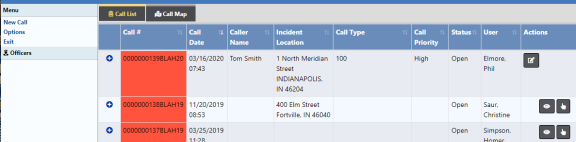
You can create, edit, view calls by selecting the Calls For Service Manage Calls sub-menu. For details, refer to Calls For Service Overview .
After selecting Manage Calls The Manage Dispatch screen appears with two tabs, Call List and Call Map. The Call List tab opens by default.
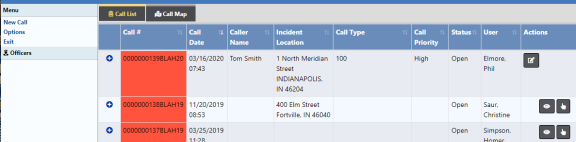
Using the Columns and Options buttons at the bottom of the screen, you can configure how the Call List displays.
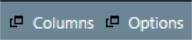
Select the Columns button to open a screen to which you can choose what columns you want to view. The left side of the box is the columns you have chosen, the right side of the box are additional columns that are available. Choose the + sign to add and the – sign to remove.
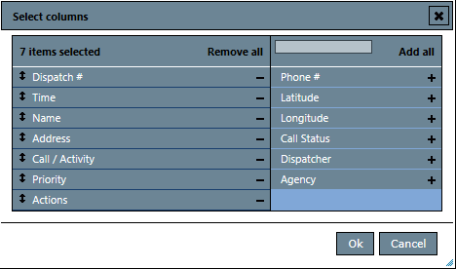
Select the Options button to select whether or not to display calls that you do not own, along with the time range of the calls to view. The example shows Time For Last Closed Call: 1 day ago, to see all calls through the last call that was closed one day ago. This is adjustable based on what you would like to view. Grid Size is normally Fit to Screen.
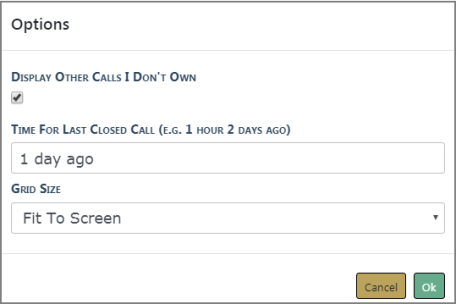
From the Calls for Service screen the Officer or Dispatcher has the ability to initiate a New Call, edit or view a call, Toggle Officers, Show Map, and Exit.